The BT Home Hub Explored
The BT Home Hub is slowly invading homes up and down the country... but just what is it?
This page takes a closer look at BT's Home Hub, provides some information on the features, and offers help and advice on using the Home Hub.
Listen to our review of the BT Home Hub in Show 09:
Got a Home Hub and looking for help? Listen to our new Unofficial Guide to the Home Hub |
What is the BT Home Hub?
 BT has a plan - and that's to get one of their Home Hubs into everyone's house. The FrequencyCast podcast team thought we'd give you a guide as to what the BT Home Hub is all about, and why BT would like your home to have one.
BT has a plan - and that's to get one of their Home Hubs into everyone's house. The FrequencyCast podcast team thought we'd give you a guide as to what the BT Home Hub is all about, and why BT would like your home to have one.
Essentially, the BT Home Hub is intended to be the main connection point between BT's phone network and BT Total Broadband service, and your home. The Hub is to the the central point for communication - home phone, mobile phone, wireless networking, broadband Internet and television services.
In a nutshell, here's what the BT Home Hub is:
- A Broadband router - Allowing high-speed ADSL broadband connection to the Internet from home computers, laptops and games consoles (such as the Nintendo Wii, Microsoft Xbox or Sony's PS2 / PS3). Intended for use with BT Total Broadband
- A Wi-fi access point - Supporting the connection of equipment that has wireless capability. This includes some PDAs, mobile phones, laptops, wi-fi webcams and even our old friend, the Nabaztag
- Internet calls - The Hub supports phone calls made over the Internet, for cheaper calling with BT Broadband Talk
- Cordless Phone - Connects with the BT Hub Phone 1010 digital cordless DECT phone (From BT Shop)
- Digital TV: Designed for use with BT's digital TV service, BT Vision
- Video Phone - Works with the BT Video Phone 1000 (From the BT Shop)
- Fusion: Works with the BT phone package, BT Fusion
- Home Security: Will interface with a new home security service due later
 The original Home Hub |  Home Hub v1.5, released in Oct 2007 |
Availability:The BT Home Hub is available direct from BT:
|
BT Home Hub Review
We reviewed the BT Home Hub in Show 9 of our online radio show. You can listen online, or download the show to your MP3 player.
The BT Home Hub is actually a re-branded version of the Thomson Speedtouch 7G broadband router. Those with experience of broadband routers will be quick to acknowledge that BT's Hub is not the best router on the market and lacks some of the more advanced features found on other routers. However, for the majority of BT's target home users that want a free Broadband modem with their Internet connection - the Home Hub is usable, functional and offers the basics. It's also pre-configured for use with BT Total Broadband, voice-over-Internet and TV services, making it easy to use out-of-the-box for the less technically-savvy.
BT Home Hub is supplied with:
- Broadband cable
- Ethernet cable (RJ45)
- Power adapter
- 2 x ADSL microfilters
- Phone to RJ11 converter
- USB lead (type 'A' to type 'B')

BT Home Hub - Box contents
BT Home Hub Specifications:
- Modem: ADSL (Broadband). Supports up to 24Mbit/s
- Wifi: 802.11b / 802.11g (Supports WEP, WPA-PSK/WPA2-PSK)
- Dimensions: 194 x 64.5 x 230mm
- Main features: Pre-configured to work on BT Total Broadband lines
- Connectors: 2 x 10/100 Mbps Ethernet sockets (RJ45), USB: 2 x USB 1.1 sockets, Broadband In (RJ11), telephone socket (RJ11)

Sockets on the rear of the BT Home Hub v1.0

Sockets on the rear of the BT Home Hub v1.5
Connecting with a BT Home Hub:
Here's a quick summary of how to get connected to BT Total Broadband using a BT Home Hub:
- First off, each phone in the house will have to be connected via an ADSL filter once Broadband is enabled. This includes other devices connected to your phone line, such as answerphones and set-top boxes (such as Sky) into the phone line
- Plug the broadband lead into the ADSL socket on the filter into the Broadband line socket on the Home Hub
- Plug the Home Hub into the power supply, using the mains adapter
- After a few minutes, the 'Wireless' , 'Broadband' and 'Internet' lights should be on
- The BT guide advises you to wait an hour while the line optimises and gains the fastest speed
- Next, fire up the BT Total Broadband software, supplied on CD. First off, you'll be prompted to make a connection between PC and Home Hub (ours autodetected we had an ethernet socket on our PC, so prompted us to make a cable connection to the hub). Next, the software tests for a connection between Hub and PC. It then installs the following to your desktop: BT Broadband Desktop Help, BT Yahoo Internet Software, Hub Manager, IE Home Page (optional) and BT Broadband Talk Setup
- As if by magic, after this it all worked. The Home Hub is set for DHCP, and BT Total Broadband doesn't require a username or password to log on (as they use your phone number to authenticate)
Home Hub Configuration
| Listen to our audio guide to the BT Home Hub, where we walk through the Hub's software |
We thought that some of our visitors might like a little more detail on what configuration options are supported by the Home Hub, so we've had a stroll through the user interface:
You can connect to your Home Hub to check status and alter settings via your PC's web browser - Go to http://bthomehub.home/. Once you've logged in to the BT Home Hub, you need to go to the 'Advanced' section. Here, you'll find the following sections:
Configuration: Contains the following:
- Wireless - Set up the Hub's wireless settings : SSID , speed, channel, encryption (WEP, WPA-PSK or WPA)
- Telephony - BT Broadband Talk settings
- Internet - Info on your Internet connectivity. This includes your username and password - note that be default this is "bthomehub@btbroadband.com" (with no password) - these details aren't actually needed as authentication is done using your phone number
- IP Addresses - Here you can enable/disable DHCP, define a DHCP pool, and set the Hub's IP addresses and subnet mask.
- Devices - Shows the status of connected devices
- Application sharing - Allows you to assign port mappings (translation of incoming packets for a port range, to a local port range). More
- Firewall - Allows you to select levels of protection. More
- Dynamic DNS - Allows you to use a service such as DYNDNS so that machines outside your network can get your IP address
System: Allows a reset, restart, and the option to set the Home Hub to get the time automatically (Enter up to 5 NTP servers). Also has the 'Remote assistance option to allow BT Support to connect in
Status: Info and access to a access to a number of event logs, including a call log and intrusion detection log
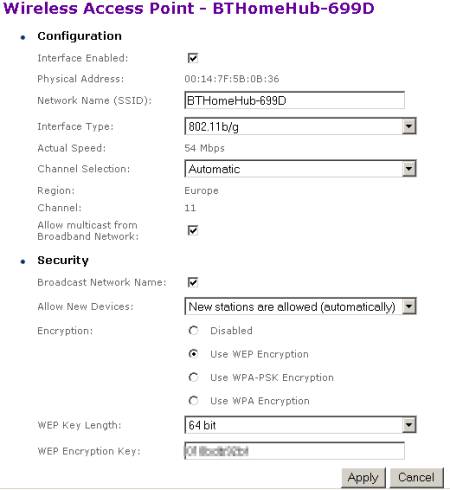
Screenshot of wi-fi setup on a BT Home Hub
If you've got a question about any of the settings, ask us and we'll take a look through the software for you. You might also like to take a listen to our Unofficial Audio Guide to the BT Home Hub.
If you need technical help with the Home Hub, we recommend you ask in the FileSaveAs Home Hub forum
Listen to our review of the BT Home Hub in Show 09:
Got a Home Hub and looking for help? Listen to our Unofficial Guide to the Home Hub |
Home Hub FAQ
| Software version | This section shows the current version number of BT Home Hub firmware.
The software version number can be found in the bottom left-hand corner of the page used to administer your hub. Software updates are 'pushed' to Home Hubs automatically overnight whilst they're connected to BT's system. It may take up to 2 weeks for you to get a new release. |
| Home Hub Versions |
The new Hub offers some positive improvements on the original. |
| Home Hub on non-BT Broadband | We've been asked if the BT Home Hub can be used on Broadband connections other than BT Total Broadband. Our understanding is that the BT Home Hub can only be used with BT Total Broadband, and not with other providers (such as TalkTalk, Virgin, Tiscali, AOL etc). The username and password information, plus the connecting information are all hardcoded into the Home Hub's software, so you can't edit the settings to get it running on a broadband line that's configured for another firm's Broadband service. There is a form of workaround, but it's not for the novice, and it's not supported by BT - The BT Home Hub is a re-branded version of an older broadband router, the Thomson SpeedTouch 7G, and you can re-flash the BT Home Hub with a Speedtouch firmware image - there's information on doing this here, but be warned, it's risky. If you need to get a router for use on a non-BT Broadband line, try pcworld.co.uk or Dabs.com |
| Home Hub with another router | A few months ago, we asked for help via our FileSaveAs forum to work out a way of getting our BT Home Hub to work with an existing ADSL router and BT Total Broadband. This was so that could get broadband in two different parts of our office (ready for BT Vision). We found a solution in the end, and we've added it to our BT Home Hub FAQ |
| Home Hub with Video Phones | For information on hooking up a BT Video Phone to the Internet, see our review pages on the BT Videophone 1000 and the BT Videophone 2000 |
| Logging on to the Hub | To make changes to your BT Home Hub setup, you need to 'log on' to the Home Hub, from where you'll be able to access settings and diagnostic screens. You can do this from a desktop or laptop that has a working connection to the Home Hub. From a connected machine, use the web browser (Internet Explorer, Firefox, etc) and from the web browser address bar, enter the address: http://bthomehub.home and press Enter. If for any reason this doesn't work, you can also enter the IP address for the Home Hub (sometimes known as the gateway IP address). The default IP address for the BT Home Hub is 192.168.1.254 .
Audio Guide: More on this in our audio guide to the Home Hub - Click here |
| Port forwarding | The BT Home Hub has a built-in firewall, to prevent external access to devices connected to the Internet via your Home Hub. There are times though, when you need to allow external devices to get through your firewall, such as online games or file sharing applications. The BT Home Hub allows you to do this using something called port forwarding, where incoming requests are directed to a specific device, such as your PC or Mac. We get lots of requests for help with Port Forwarding on the Home Hub, so we've added some extra help:
|
| USB ports | The Home Hub has two USB connectors. We've had a number of questions asking what they can be used for - and we've added the answers to a special section in our Home Hub FAQ. |
| Home Hub with Vista | We've been asked if the BT Home Hub works with Microsoft Windows Vista. According to BT, the BT Home Hub is compatible with Windows Vista. There's a note that, as well as connecting via Ethernet or Wi-fi, the Hub can connect via USB and this requires special Windows Vista drivers. For more on the Home Hub and Vista, see www.bt.com/vistasupport. If you need help with the Hub and Vista, please ask in the Home Hub forum. |
| Home Hub with a Mac | Thanks to Tom for helping us out on this one. He says: "Home Hub works perfectly with a Mac, and with a mixed Mac/ Windows network. It's advisable to use both Firefox and Safari when browsing the hub admin panel, BT sometimes write terrible code that only one or the other browser will digest correctly. The latest Firmware updates seem to have sorted most of this out." |
| Can't log in as Admin |
If you're finding that you can't log on as Admin, and you've just upgraded to Internet Explorer 7, note that this appears to be due to an incompatibility issue between the Home Hub and IE7. When we used Home Hub software version 6.1.1M, we couldn't log in as Admin, but a new firmware version, 6.1.1R was released in November 2006 to fix this. Your Home Hub should automatically pick up and download this version while connected to Broadband, although roll-out of new software updates apparently may take a few weeks to get to everyone. Still having problems logging in? Do you have the latest version of Home Hub software? Ask for help in our Home Hub forum, including details of the error you're seeing. |
| Using the BT Hub Phone |
To get your Hub Phone set up, do the following:
That should be all you need. With BT Broadband Talk activated, and the phone 'paired' to your Home Hub, you should be able to send and receive calls over the Internet. If you're having problems, best to ask in our Home Hub forum. |
| File sharing | We've been asked if you can share files between two Windows machines connected using a BT Home Hub within the same house. Yes - it's possible - The trick is to get all of the computers to be in the same IP address range, to make sure the Hub and all PCs use the same subnet address, and to get the PCs to use the router's Gateway IP address. You also need to enable Windows XP file sharing. The Windows XP Networking tool can be very helpful with setting up file sharing and connectivity between machines. If you need more help, try asking in our Home Hub forum. |
| Leaving the hub powered on | The Home Hub is designed to be left on all the time, as without it, you won't get able to get always-on Broadband, voice-over-Internet or TV-on-demand services. Page 43 of the Home Hub manual under 'Please save energy' states: "Please disconnect the Hub from its power supply when not in use for an extended period, but remember when you do so, all connected devices (and any other devices that uses the hub to connect to your broadband line) will lose Internet access and BT Broadband Talk won't work" |
| Connecting via wireless | We've had a couple of questions asking about how to connect a device to the Internet, wirelessly. To help out, we have two resources for you:
If you need more help, best to ask in our Home Hub forum. |
| Can't see wireless | One visitor's told us that while visiting someone with a Home Hub, he's not been able to see their Home Hub wireless network while browsing for wi-fi access. Chances are, the Home Hub has one or more of the security settings enabled. Log on to the Home Hub as an Admin user, and check the settings under 'Configuration' > 'Wireless' > 'Security'. Look at the 'Broadcast Network name' and 'Allow new devices' settings. It could be that the Hub is set not to broadcast its existence, or not to allow connection from devices that it doesn't recognise. If you need more help, best to ask in our Home Hub forum. |
| Can't connect via hub | We've been asked by a site visitor for help getting his PC to connect via the BT Home Hub. It's important to make sure that the PC has an IP address in a range that the BT Home Hub can cope with. Here's a few things to check if you're having problems:
Network, IP and router problems can be complex, and if you need setup help, it's probably best to ask in our Home Hub forum. |
| BT Broadband settings | Need help with your BT Total Broadband email settings? Looking for the BT Broadband POP or SMTP settings? Having a problem sending emails via the Hub? For connectivity settings for BT Total Broadband, see the FileSaveAs BT Broadband FAQ |
| Connecting a PC | If you're looking to connect your PC to your Home Hub, you have two options:
|
| Phone with Broadband Talk | With a BT Home hub, it's possible to make and receive calls over Broadband using BT Broadband Talk, and either a BT Hub Phone, a standard telephone or a DECT (digital) phone. To use a standard or DECT phone, you'll need to use the converter that's supplied with the Home Hub. This has a green connector, and plugs into the green Phone socket at the rear of the Home Hub. Calls placed over a handset plugged into the Hub will be routed over Broadband, and you'll benefit from the Broadband Talk rates. Note that there are some restrictions when using a phone connected to your Home Hub: You'll have to dial your phone numbers with an area code, even for local calls. You can't make calls to the operator, to non-BT directory enquiry services, or to dial-up Internet Service Providers. Your outgoing CLI (caller ID) number will not be that of your landline phone number, meaning that people screening calls may not recognise you. Also, the service won't work if your Broadband's down, or if there's a mains power failure. |
| Two Home Hubs? | A question from Graham: "I currently have my BT Home Hub in a room upstairs connected to a PC and I am considering getting BT Vision. If I purchased a second hub for downstairs, would both hubs work?" We've moved the answer to this question, to our new Home Hub FAQ. |
| Enable / disable Wi-fi | To enable / disable wireless access to your Home Hub, log on as Admin, go to Configuration > Wireless and untick "Interface Enabled". |
| Wireless Channels | By default, the BT Home Hub comes with Channel 1 enabled on the automatic session. Many have found this setting causes repeated drop outs. Apparently, the BT help desk actually recommend you use channel 9-11 for best connectivity using the manual setting. (Thanks to Andrew for this note) |
| Wireless security | The BT Home Hub acts as a wireless access point, and to prevent other users accessing your wireless connection, you need to enable a level of security and encryption. The Hub supports the following wi-fi security types: WEP (64 or 128bit), WPA-PSK or WPA/WPA2. The security encryption type you use can be set from the 'Advanced' > 'Configuration' > 'Wireless' > 'Security' menu. WPA is generally regarded as a better option over WEP encryption - When you select WPA, a pulldown menu appears, "WPA Version", offering WPA or WPA2 (the more complete version of the WPA protocol). With encryption, you'll need to enter a key phrase into the appropriate dialog on the Hub. Audio Guide: More on this in our audio guide to the Home Hub - Click here |
| Home Hub and PS3 | Thanks for Adrian for asking about a Playstation 3 and the BT Home Hub, in Show 13. He wants to know if he can go online with the PS3 and a Home Hub using an Ethernet cable. The PS3 has an Ethernet port, and can be plugged into a router such as the BT Home Hub with a standard male-to-make RJ45 Ethernet cable. The PS3 also supports wi-fi, so cab connect to the Home Hub wirelessly. |
| Home Hub and Health | A question from Andrew Stacey... "BT has altered the channel to 6 on my Home Hub. Does this increase the radio waves also? Are these wireless hubs safe?" The thirteen channels used for wi-fi in Europe are all within the same frequency range, 2.4 GHz range and there's no power difference between the wi-fi channels. Channels are used to prevent clashes with other equipment on a similar frequency. Regarding wi-fi safety - wi-fi devices like the Home Hub output a fraction of the power of a mobile phone, operate over shorter distances, and you don't hold the Home Hub to your head - please see our FAQ entry Is Wi-fi safe? for more. |
| Resetting the hub | Thanks to site visitor johnny20whales for the following: One of the problems with the BT HomeHub is that the only apparent way to reset back to factory settings is via the browser interface (192.168.1.254) or the HubManager app. Here one logs in as the admin user and simply uses the soft Factory Reset (System > Reset). However this doesn't do a proper reset - it seems to leave some tables unchanged. In my case I kept coming against static addressing that I wanted to switch off which were unaffected by a software reset.
|
| Installation software | The BT Home Hub is supplied with a software installation disk. We've been asked where to get hold of a copy of this CD, by a user looking to reinstall the Home Hub onto a PC. The good news is, that you don't actually need to install software onto your PC or Mac to allow you to set up the Home Hub. The Home Hub is pre-loaded with software, and all you need to do is use a web browser on a machine connected to the Home Hub, and enter the address of the Home Hub to get access to the setup screen - more info If you'd be happier with a CD - give BT a call on 0800 800 150 for a replacement. |
| Remote access | We've been asked if the Home Hub supports remote access - so that you can connect to your Hub from outside the network - perhaps from work, over the Internet, maybe to change port forwarding. Click here for our answer. |
| Restricting access (Mac address) | Site visitor Robert asked us if it's possible to get the Home Hub to only allow wi-fi access by certain machines using the unique MAC address of a machine. The answer is yes, and here's how to do it... Log in as Admin, go to Advanced, and go to 'Configuration' > 'Wireless' > 'Configure security'. Then go to "Allow New Devices:" and set this to "New stations are allowed by registration", and press 'Apply'. To add a new device, go to 'Configuration' > 'Devices', and there's an option to get the Hub to scan for available wireless devices. You can edit a discovered device and assign it permission to connect via the Hub. |
| Setting the time | To set the time and date on the Home Hub, do the following:
We recommend you go for 'Auto Configuration'. To use this, you need to specify an Internet time server. One that works for us is 'europe.pool.ntp.org' We've heard from a visitor that, after changing the time and date settings on their BT Hub Phone 1010, the time changes itself. We suspect this is because the time on the Home Hub is synchronised between Hub and Handset, and the Hub may not be on the correct time. |
| Restricting access (Time) | One visitor's asked: "Is there any way of restricting devices connected to the hub to certain connection times. I had a Voyager 205 router before the hub and this was allowed." If you know, please let us know |
| Quick questions | I have a laptop which is wireless enabled. Do I need a USB wireless Adaptor, so I can browse the net without wires and cables?
Can the BT Home Hub handle two laptops using the Internet at the same time?
Should I connect to the Hub wirelessly, or via an Ethernet cable?
How can I change the primary IP address and/or subnet mask of the BT Home Hub?
Go to www.bt.com/btbroadband for more on BT Total Broadband |
Listen to our review of the BT Home Hub in Show 09:
Got a Home Hub and looking for help? Listen to our new Unofficial Guide to the Home Hub |
We featured the BT Home Hub in Show 09 of our online radio show, and we've covered accessories, including video phones, DECT cordless phones and the BT Vision tv-over-Internet service, in other shows.
We've also created a special Unofficial Guide to the Home Hub, which walks through some common Home Hub features.
See our Show Listings for details of what we've covered in our podcasts. Also, consider signing to our Mailing list for updates.
 | The FrequencyCast podcast covers UK technology, gadgets and digital TV. Listen online or download to your MP3 player 60 second teaser | Get via iTunes | Latest Show | More Info |
Need more help?
- If you have a question about setting up the Hub for BT Vision, try asking in the BT Vision forum.
- If you have a technical question about setting up the Hub, networking, voice-over-IP calling or wi-fi, ask in our Home Hub forum or our Network forum
- We've created an audio guide on how to complete some of common tasks on the Home Hub, such as how to set up wi-fi, improve reception, set the clock and forward ports. See our Unofficial Home Hub Guide.
- If you have a general non-technical question that we can answer in our next podcast, please call and leave a message on our podline... 0208 133 4567 or send us a message
 In October 2007, BT soft-launched a revised version of their Home Hub, known as the BT Home Hub v1.5. This new hub is based on the original Hub, and appears to be using the same core software. Here are the main changes:
In October 2007, BT soft-launched a revised version of their Home Hub, known as the BT Home Hub v1.5. This new hub is based on the original Hub, and appears to be using the same core software. Here are the main changes:
 To get to some of the Hub's more advanced features, you need to log on as an Administrator. When you
To get to some of the Hub's more advanced features, you need to log on as an Administrator. When you 